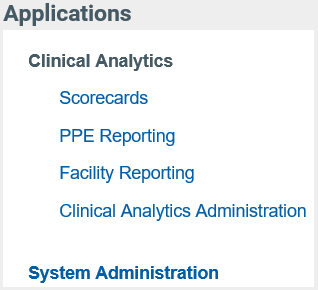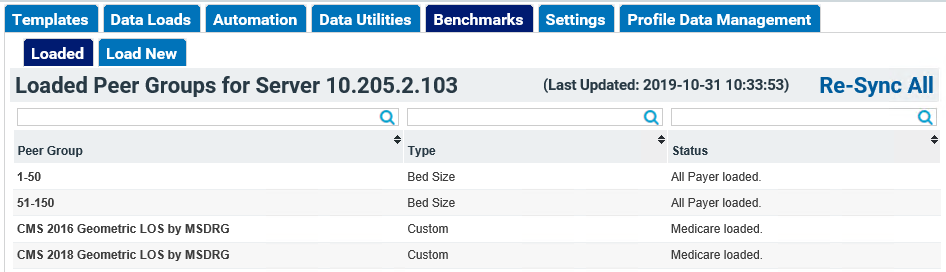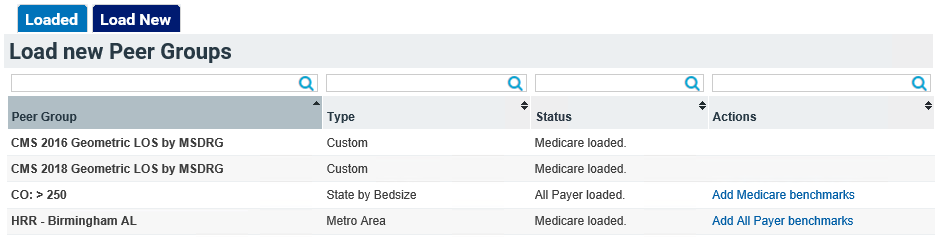Loading Benchmark Data
Before you can create Peer Group Profiles for use in your analytics, the benchmark data must be loaded onto your server. These steps can be completed by any user with Health System Coordinator permissions for Axiom Administration. See User Permissions or contact Support for more information.
- From the Home Page, click Axiom Administration in the Applications box.
- Click the Benchmarks tab. Notice you are viewing the Loaded sub-tab; on this tab, you can view and search for peer group data already loaded on your server, including viewing the Peer Group Name, Type, and Status.
- The Status column will show you which Payer sources for the peer group are loaded (All Payer, Medicare, or both), and if any benchmarks are currently loading.
- The Last Updated date shows you when the benchmarks were last re-synced. You can click Re-Sync All to update all of the benchmark data to the latest available.
- To add more benchmark data to your server, click the Load New tab.
- Search for your desired benchmark data by sorting or filtering the columns of the table. See Table Functionality for more information about standard table attributes in Clinical Analytics.
- The Status column indicates if you have loaded benchmark data from either payer for the peer group.
- Clicking the Add benchmarks links in the Actions column will load the benchmark data for the corresponding payer to your server.
- Once the benchmark data are loaded, you can create Peer Group Profiles in your scorecard and use the data for benchmarking in your analysis. See Customizing Profiles for more information.